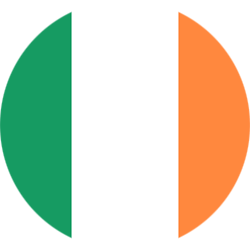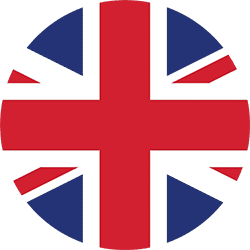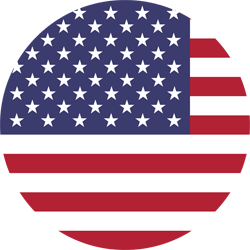Customise your Blendtec Blender
Are your staff members waiting by the blender to push a cycle again or having to stop a cycle early? This is a huge waste of time and reduces the interaction they can have with customers. Blendtec Blenders allow you to customise what each button does to the fullest and allows your staff to concentrate on what’s important.
A “blend cycle” is the programme that runs when you push one of the buttons on your Blendtec blender (such as small smoothie). You can give blend cycles a custom name such as ‘Grande Milkshake’ or ‘Green Smoothies’.
A “Blender profile” contains a 5-6 blend cycles depending on how many buttons your Blender has. Each Blender comes with a few profiles to select from. You can create you own profile as well that contains your various blend cycles. You typically only need 1 profile unless you use the blender for very different functions such as running a cafe during the day and a bar at night where you serve very different beverages. You can name your profile such as “Shake Bar” to easily distinguish it from our standard profiles. One installed on a Blendtec blender, you can even export a profile FROM a Blendtec blender onto a USB drive and then imported onto a new Blendtec blender, thus no PC/Mac is required.
Our Blendtec Commercial Blenders come with a multitude of pre-set cycles such as small-smoothie, medium-milkshake, Large Ice Cappuccino and lots more. Depending on your model, it comes with up to 42 pre-programmed cycles to choose from via the integrated menu. Details on how to browse these and how to assign them to the buttons can be found in the manual section (direct link here: manuals).
Cycle charts:
– Space Saver 825 & Connoisseur 825
– Stealth 875, Stealth 885, Stealth 895
See here how to change the buttons on the Space Saver 825 & Connoisseur 825:
Our Blendtec Commercial Blenders can be optimised to suit your exact recipes – free of charge! If the ideal blend needs to run a few seconds longer or shorter or at a different speed to our pre-programmed cycles, then this is something that you can program using the free to use Blendtec BlendWizard.
To start, please create a Blendtec BlendWizard account: https://my.blendtec.com/users/login
Below is a tutorial on how to use the BlendWizard:
Since 2018, all Commercial blenders come with a USB port to make installing new blend cycles a breeze. All that is needed is a Mac or PC and a USB memory drive. We offer USB programming keys in our online store which are guaranteed to work hassle free. If you wish to use your own USB drive, please ensure it is formatted to FAT32 (How-to: Mac / PC). Simply download the Blend cycle you created in the Blendtec BlendWizard, copy it on to the USB drive and then put the USB drive into the Blendtec and the Blendtec Blender will automatically identify it.
Units manufactured before 2018 require specialised hardware & training to make this possible.
Common Pitfall: Profile Mismatch
Please ensure you select the correct model in the BlendWizard. You can select between the Connoisseur and the Stealth series. As they have different number of keys, it is important to select the right one as otherwise you can’t instal the profile.
Common Error Message: Profiles are not installed
On the left side of the BlendWizard main page (After you selected the blender) is a list of profiles. Select ONE of these profiles (the one you created) and export this to USB. Usually with this issue the wrong profile was selected.
In the UK, we like to do things differently to the rest of the world. Before creating your own blend profile, take a look at the ones below and see if they might work.
Milkshakes
If you are using a Blendtec blender to make Milkshakes, then in 90% of cases the various milkshake profiles on the unit work perfectly. In the UK, soft/whippy ice-cream from a machine is frequently used to reduce costs – this accounts of the 10% of cases where users are struggling with the pre-installed profiles. Whippy Ice cream is designed to be very airy. This however can lead to cavitation. You can try our custom Soft Ice cream profile below. Copy it onto a USB and load it onto the Blendtec Blender. If this does not work, we usually recommend going for a WildSide+ Jar due to the wider base which usually removes the cavitation issue.
Profile for Stealth 885 & Stealth Nitro
Profile for SpaceSaver 825, Connoisseur 825
Stealth 895 Nitro
The stealth 895 Nitro comes with 2 Nitro Blending System cycles as well as four cycles for use with different jars.
Button 1: In Cup Frappe / Milkshake
Button 2: In Cup Smoothie
Button 3: In Cup Iced Coffee
Button 4: In Jar Blending
Button 5: in Jar Granita
Button 6: Cold Foam
Pulse Button: Pulse at speed 4
Copy the file onto a USB and load it onto the Blendtec Blender via the USB port ob the right side of the touch pad. If you’d like to make changes to the individual cycles, you can upload the file to the online tool and edit them there. We recommend staying at Speed 4 or below as anything over that speed will pull too much of a vacuum which can create adverse results.
 Select Region
Select Region